The simplest way to make a photo brighter using the Curves feature is to click-drag the midtone part of the curve upwards. Dragging the curve downwards makes the photo darker. Using curves to perform this action means that both the shadows and highlight tones are left untouched by the changes.

The Shadow/Highlight feature provides some brightness control using the Shadows controls as long as the Tonal Width value is kept pretty high. Moving the Amount slider right brightens the darkest portions of the image.

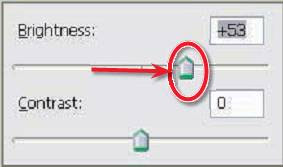
The Brightness/Contrast feature provides a quick and easy adjustment of the overall brightness of the image. Pushing the slider to the right lightens the midtones.


Moving the Midtone Input slider to the left increases the brightness of the photo.




